Apple iPhone XS Refurbished - FAQ
Frequently asked questions for the Apple iPhone XS Refurbished
Answer:
A refurbished iPhone has been used before, and is then cleaned, refreshed, and refurbished. The inside of the devices are 100% working. On the outside there may be slight scratches, which makes the iPhones no longer look entirely new.
Answer:
We buy the refurbished iPhones from a Dutch supplier, one of the largest suppliers of refurbished Apple devices. All refurbished iPhones undergo extensive quality checks and are checked on more than 50 points by specialised robots. Besides this, an extensive team of technicians is ready to check the iPhones once more and, if necessary, replace parts.
Answer:
All refurbished iPhones on our website have been extensively checked on their functionality. When purchasing your device you can expect the following:
- Various light cosmetic user traces can be found;
- In perfect technical condition;
- Any defective parts have been replaced.
Answer:
The phones are delivered in a good packaging including a charger. Besides your phone, you will find an original charger and an orginal charging cable in the box. No earbuds are supplied.
Answer:
Yes! On all refurbished phones you are entitled to the usual 2-year warranty. Does your phone get a defect within 2 years? Then you can use the standard warranty procedure. To do this, you need to register your phone by logging in on our website.
Answer:
Problems with the following matters fall within the warranty period of 2 years:
- Microphone/Speaker;
- Wifi and network connection problems;
- Problems with the motherboard;
- Touchscreen (when it is partially or no longer reactive);
- Battery (when it drains fast or becomes hot)
Answer:
For Face ID you can set up multiple faces because you can also register multiple faces on your iPhone. So you can also add a person to Face ID that you trust with your phone.
Answer:
More than 30,000 points of your face are captured when you set up the facial recognition. The system behind Face ID is so clever that it recognises changes in your face. This means that Face ID also works when you wear glasses, grow a beard, or put on a hat.
Answer:
Your iPhone lacks a fingerprint scanner with Touch ID. To unlock your phone you can now use face recognition with Face ID. Face ID is faster, smarter, and safer. Apple says Face ID has a 1 in 1 million chance of error, and your device asks for an access code after five unsuccessful attempts. Besides that, Face ID cannot be fooled with photos, because the system recognises depth. The sensors therefore recognise whether it is a real person.
Answer:
The following problems are not covered by the guarantee.
- Defects after the guarantee period of 2 years;
- Fall, impact, moisture, and pressure damage;
- Broken SIM card reader;
- All buttons on the device (home, volume, and power buttons);
- Broken camera lens;
- Damaged or dirty charging connector;
- Loose parts headphone jack.
Answer:
If you have bought this device new, it may appear that the phone's speaker and/or microphone is not working. For example, you may not be able to hear the other party on the phone. This is because this model comes with a protective foil around it. The foil also covers the loudspeaker and microphone, making it seem as if these parts are not working properly. Remove the foil from the front and back to be able to make good use of your phone.
Answer:
Your phone's storage space can get full by storing lots of apps, photos, videos, music, or contacts. This is very annoying, because it makes your phone slow and you won't be able to download new photos or apps. Unfortunately, your phone's memory cannot be expanded with a memory card. But there is another solution: use cloud storage. You can upload photos and videos to the Cloud and then delete them from your phone. The files remain accessible on your phone via the Cloud, but no longer take up space on your device. This way, your phone stays fast and you have room for new apps. Examples of Cloud storage include iCloud, Dropbox, Google Drive, and Microsoft OneDrive.
Answer:
Een refurbished iPhone wordt opengemaakt, gecontroleerd en indien nodig gerepareerd, voordat het aan jou verkocht wordt. Wanneer het originele onderdeel van de iPhone niet meer in goede staat is of defect is, wordt deze vervangen om ervoor te zorgen dat de iPhone weer zo lang mogelijk meegaat.
De batterij van je iPhone wordt bijvoorbeeld vervangen wanneer de capaciteit minder dan 85% is. Je iPhone registreert dat er een onderdeel van zijn plek is gekomen, en maakt hier een melding van. Deze melding verdwijnt automatisch na ongeveer 14 dagen en heeft geen enkele invloed op de prestaties van de accu of het beeldscherm van je iPhone.
Op deze pagina lees je alles over refurbished iPhones.
Answer:
Some phones have the front camera and proximity sensor in the display. The proximity sensor flashes as soon as you bring your phone closer to your ear. It then looks as if you have a dead pixel in the display.
That flashing white pixel is not a dead pixel but the proximity sensor that does its job of turning the screen off while calling to prevent unintended touching.
Answer:
As a rule, water damage to any electronic equipment is not covered by the warranty. This is because water damage falls under user damage. The manufacturer cannot give a guarantee on this, because they cannot influence the use of the appliance.
Many devices, such as smartphones, smartwatches, and fitness trackers, have a watertightness certificate indicated by a code, such as IP68 or 5ATM. Water damage with these certified waterproof devices is also not covered by the warranty. This is because the waterproof seal of your device may be subject to wear and tear due to normal use. So always try to prevent your device from getting wet, even if it is waterproof.
Answer:
You can charge your iPhone wirelessly because your phone supports Qi standard. This is possible thanks to the glass back of your smartphone. So your iPhone can be used with any wireless charger with Qi-standard.
Answer:
If you have a question about or a problem with your Apple product, it's very easy to get help through the Apple Support app. This application can be downloaded free of charge from the App Store or it is already installed on your phone. In the app you'll find useful step-by-step instructions, interesting facts, and solutions for any problems you may have with your Apple product. If your product is damaged to such an extent that you can no longer open the application, you can also request help for the device via another device. Choose the product for which you would like help from the menu. Your product is listed, as long as you log in with the correct details! Below you will find a general step-by-step plan for using the application:
- Open the app. You'll be asked to log in with your iCloud data, do this.
- Select the product for which you need help. If your device is damaged to the extent that you can't access the app, you can also request help for the device with another Apple device as long as you log in with the same iCloud account.
- You can now use the menu options to look up your specific problem. When you have found your problem, tap it.
You will now be shown a number of options for getting help. Choose which one you find most useful!
Did you know that a lot of problems with your phone can be solved without repair? Always read the articles offered in the Apple Support app. Who knows, the solution to your problem may be in there!
Answer:
Siri is a digital assistant for users of Apple's iOS operating system. Since the launch of iOS 5 in 2011, Siri has been integrated into the operating system. Since then, the application has been available on all Apple devices running iOS 5 or higher. You can have Siri perform various tasks on your iPhone or iPad. For example, the application can search for nice restaurants or reserve a table somewhere. You can also send text messages by voice or perform searches, for example. Siri is based on various search engines, such as Google, Yahoo!, and Bing. The application also reads newspapers and other (news) websites in order to provide information to the user. You can ask Siri questions about many different subjects and you will almost always get a (reasonably) accurate answer. Siri has grown considerably since its introduction and now also provides unsolicited information about, for example, travel time from work to home, appointments, and suggestions for nice restaurants in your area.
If you do not want to use the application, you can turn Siri off. You can do this easily via the settings. In the settings you navigate to "general" and then to "Siri". You can deactivate the function there by tapping the slider.
Answer:
Since iOS 9.0, Siri, Apple's virtual assistant, has been proactive. This means that Siri not only reacts to what you do, but actively makes suggestions. Even if you don't ask for it. For example, Siri gives tips on useful applications and automatically puts appointments or flight tickets that you receive in your mail in your calendar. So there are a lot of useful extra functions built in. Siri does “app suggestions” so you can quickly open frequently used apps from your lock screen. Think of an app you use often at a certain time, for example.
The function is turned on by default. However, if you do not want to use the function, simply switch it off. You can disable Siri suggestions for specific apps or all apps at once. This is how you do it:
- Open the settings and go to general
- Tap “search with spotlight”
- Disable the option “Siri-suggestions”
Answer:
If you return an iPhone or send it back for repair, it is necessary that you turn off Find my iPhone. Disable this function with the following instructions:
- Go to http://icloud.com/find and log in with your Apple ID;
- Not right in 'Find my iPhone'? Then click on the top left and choose 'Find my iPhone';
- Click on 'All Devices' at the top; and select the device*;
Now click on 'Delete from account' (note: you really need to delete the device, just turning it off is not enough).
Don't you see this? Then click on 'All Devices' (can also be called 'iPhone from – your name –') and click on the x next to your device.*Don't you see your phone? Then you may already have deactivated your account.
Answer:
If you have just updated to iOS 9.0, you may get stuck in the 'Slide to update' screen. Even if you restart your device you will not get past this screen. This can be solved by updating your device to a newer version of iOS via the computer. Follow the steps below to solve the problem.
- Connect your device to a computer and open iTunes.
- While your device is connected, press and hold the power and home buttons at the same time until you see 'Connect to iTunes'.
- Choose 'Update' to update your device.
- Follow the steps on the display of your device to reset everything after recovery.
- Now your device is working properly again and you can get past the 'Slide to update' screen.
Answer:
You connect your Apple iPhone to your computer by plugging a cable into the computer's USB port.
You can also use Apple's own program: iTunes. With this programme you can download updates, put music on your iPhone, synchronise your iPhone with your computer, and more.
Answer:
Currently, SIM cards are available in three different formats: regular, micro, and nano. If your SIM card is too small for your phone, you can use a SIM adapter. This way, the SIM card will fit in your phone again. If your SIM card is too big, you can cut it with a SIM card cutter.
Answer:
Apple announces major software updates for its products approximately every year. It also indicates which devices do and which do not qualify for an update. Usually, devices are supported for software updates for a few years.
Software updates for iOS can be installed in two ways. The first way is using your Wi-Fi network. You need to connect the device to a power source and then you can download and install the software via Settings > General > Software update. The second option is to update via iTunes. Connect the device to your computer or laptop and open iTunes. Then you can go to the overview of your device and click on “ Search for update”. Then you can download and install this new version of iOS.
Answer:
Additional to the internal storage space of your device, you can also use Cloud Storage. This is where you can upload your photos and videos, so they no longer need to be stored on your phone. They remain available on your phone via the Cloud, but don't take up any space on your phone anymore. This way, your phone doesn't slow down and you'll run out of storage space a lot less quickly. Examples of Cloud storage include iCloud, Dropbox, Google Drive, and Microsoft OneDrive.
Answer:
In most cases, mobile internet works immediately when you insert your SIM card into your smartphone. If this is not the case, you may have to set up an APN manually. To do this you first have to go to the 'Settings' menu. On an Android device you have to go to 'Mobile Networks' and then 'Names access points'. You then click on 'Add' and a form will appear where you have to enter the correct values. Once you've done this, you tap the three dots at the top and then 'Save'.
On an iOS device, you go to 'Mobile Network' and then 'Options mobile data'. When you press 'Mobile data network' you will be able to fill in a form. Enter the correct values here. The values you have to enter differ per provider.
Answer:
Over time, dirt and dust can accumulate in the charging port of your phone. As a result, your cable may not stay in place and charging may not always go well. You can easily solve this problem by carefully removing the accumulated dirt and dust. You can do this with, for example, a toothpick. By carefully going along the edges and corners inside the charging port you can scrape away the accumulated dirt. Now the charging cable can connect to your device again. Make sure that you do not use extra force, just scraping along it is often enough. After you have scraped away the dirt, it can also help to blow heavily into the charging port again. Make sure that no moisture gets into the port though.
Answer:
You use the MBs from your data bundle when you use mobile internet. If you are on a WiFi connection, you don't use the MBs from your bundle. How fast you use your MBs depends entirely on the speed of your mobile network, what you do on the internet, and how much you use the internet. In the table below you can see how much MBs you use with different actions:
Activity Average usage WhatsApp (text only) 0.01 MB per message WhatsApp (with photo) 0.10 MB per message Email (text only) 0,01 MB per email View website 1 MB per page Upload or email photo 1 MB per photo Streaming music (high quality) 2 MB per minute Streaming videos (YouTube or Netflix for example) 2-5 MB per minute Video calling 3 MB per minute Download application Varies per app. Some popular apps as an example: WhatsApp is 25 MB, Instagram 83 MB, Facebook 229 MB and Snapchat 118 MB. Games are often even larger; this can be as much as 1GB or more. Please note that the above details apply to average consumption, actual consumption may vary. Some examples:
- The higher the quality of a video or audio file, the more data you consume when watching or listening to it;
- If you send a Whatsapp message with an attachment, such as a photo, this also costs more data;
- If there are more animations on a website, for example moving parts or advertisements, you also consume more data.
To save MBs from your data bundle, it is best to download large applications and software updates when you are on a WiFi connection. For convenience you can assume that an average user uses around 1000 to 1500 MB per month. If you make intensive use of mobile internet you should choose a bundle of 2000 or 3000 MB or maybe more. You can often check with your current provider how much MB you use on average.
If you use 4G or 4G+ the data will be processed faster. This means that you consume more data in the same amount of time than with a 3G connection. So 4G does not use more data than 3G, but because it works faster, more data is processed in the same amount of time. If you have a 4G connection this often means that you use more data than you might be used to with 3G.
Answer:
The short answer: remove apps, photos, and videos from your phone.
The elaborate answer: A phone has two different types of memory: storage memory and working memory (also called RAM). The storage memory stores files, such as photos and apps. Active processes are temporarily stored in the working memory. For example, the working memory allows you to run applications.
If you receive a message that your memory is full, this is actually always about the storage memory. This is because there are too many files on your phone. Examples of large files are photos, videos, and apps. If your storage memory is full you will need to delete files from your phone. You can also transfer files such as photos and videos to a computer and then remove them from your phone so that you don't lose them. You can also insert an SD card if there is an SD card slot in your phone. This allows you to move files from your storage memory to your SD card for extra space on your phone.
If your memory fills up quickly every time, it is wise to check the camera settings. If HDR is switched on, this means that two variants of each photo will be saved. This means that the storage memory of your phone fills up much faster. If you turn this setting off, you will save a lot of space! You can also set the quality of the photos and videos a little lower, so that they take up less space.
Answer:
If you enter the wrong PIN code three times, you must enter your PUK code. If you have lost this PUK code, you can solve this as follows. The PUK code can be requested in the personal environment of your provider. It is also possible to contact the customer service of your provider. We have no insight into your PUK code or other personal data at your provider for privacy reasons. So unfortunately, we cannot help you with this.
Answer:
All devices sold on our website are unlocked. This means you can use any phone with a SIM card of any provider. Please make sure that the SIM card is the right size. It's no problem to order a SIM-free phone from our webiste and use your current SIM card in it.
Answer:
If your phone gets wet, it could be water-damaged. To prevent damage, it is important to follow the steps below carefully.
First of all, it is important that you turn off your phone. Elecricity and water is not a good combination and can only cause more damage. Then, if possible, remove the battery and SIM card from the device. This will prevent damage to the chip. Then shake the device to remove any water from the holes. Then, dry off the phone with a towel, place it in a bowl, and cover it with rice. Rice is very moisture absorbent and pulls the moisture out of your device. For best results, put the phone in the bowl with rice for 72 hours and do not turn it on in the meantime.
Answer:
If you have been using your phone for some time, it might become slower. This can have several causes. If too many applications are open, this asks a lot from the RAM, because your phone has a lot to process. It can also happen that the storage space is almost full, because there are a lot of files and applications stored on your phone. Delete some files to create more storage space and make your phone quicker. We also recommend you turn your phone off and on again every week. This closes applications that are running in the background.
Answer:
Avoid damaging your device by using accessories such as a screen protector or a case. These will prevent scratches. A screen protector is an invisible protective film that you can stick to the screen. Cases come in many shapes and sizes: there are cases that protect the back, and cases that cover the entire device.
Answer:
When used intensively, batteries quickly run out of power. You can improve battery life by paying attention to a few things. Close active applications and restart your mobile phone on a regular basis. This closes applications running in the background that reduce battery life! Also pay attention to settings such as GPS, NFC, Bluetooth and/or automatic synchronisation. Turn these settings off when you are not using them. The screen of a mobile phone is often the biggest power consumer, by lowering the brightness you can save energy quickly and easily!